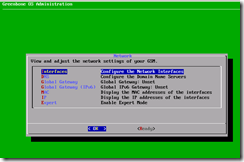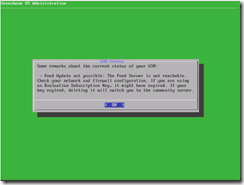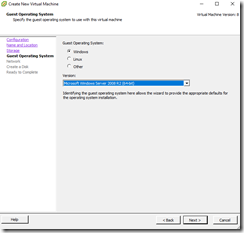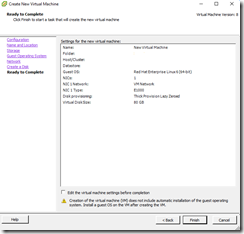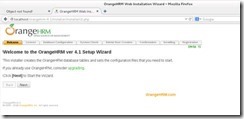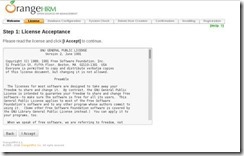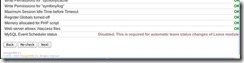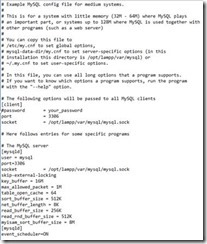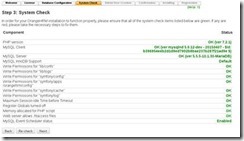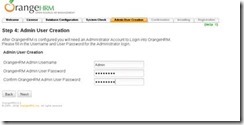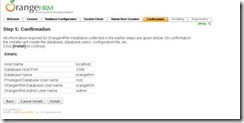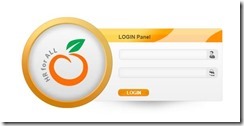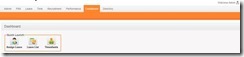Follow the Xampp installation steps in below link.
https://linuxkbv.blogspot.com/2018/07/xampp-installation-on-centosrheloel7.html
Download OrangeHRM setup from below link.
https://excellmedia.dl.sourceforge.net/project/orangehrm/stable/4.1/orangehrm-4.1.zip
Extract and copy the folder into Xampp htdocs folder.
/opt/lampp/htdocs
Start the Apache and MySQL services in Xampp.
Now hit http://localhost/orangehrm-4.1 in browser and installations will come.
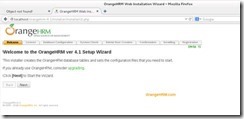
Select the next step.
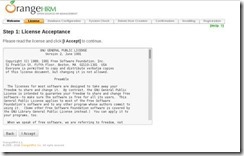
Accept the License and proceed forward.
Choose default values are change as per your requirements.

Following steps are for manually creation of Database.
CREATE DATABASE orangehrm;
Create a database user called orangehrmuser with new password
CREATE USER 'orangehrm'@'localhost' IDENTIFIED BY 'Password';
Then grant the user full access to the database.
GRANT ALL ON orangehrm.* TO 'orangehrm'@'localhost' IDENTIFIED BY 'Password' WITH GRANT OPTION;
Finally, save your changes and exit.
FLUSH PRIVILEGES;
EXIT;
Select Next and you may face the disabled status.
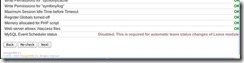
Enable MySQL Event Scheduler status.
Edit this file and add following line.
/opt/lamp/etc/my.cnf
event_scheduler=ON
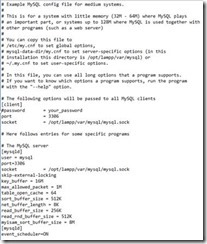
Save the file and Re- check then Next.
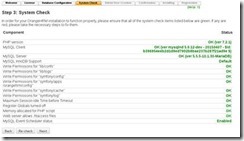
Enter the Admin User Creation and Next.
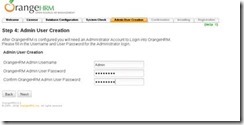
Check the configuration details and Proceed to Install.


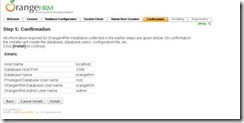
Installation complete. Now login and configure internal configuration
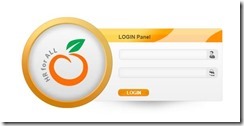
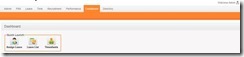
Documentations Links:
https://www.orangehrm.com/assets/Documents/User-Guides/OrangeHRM-OS-3.3-Administrative-User-Guide.pdf
https://www.orangehrm.com/resources/download/orangehrm-user-guides/
https://www.orangehrm.com/assets/Documents/User-Guides/OrangeHRM-OS-3.3-Supervisor-User-Guide.pdf
https://www.orangehrm.com/assets/Documents/User-Guides/OrangeHRM-OS-3.3-ESS-User-Guide.pdf