How to install PostgreSQL in your local system for learning and practicing PostgreSQL.
PostgreSQL was developed for UNIX-like platforms, however, it was designed to be portable. It means that PostgreSQL can also run on other platforms such as Mac OS X, Solaris, and Windows.
Download PostgreSQL Installer for Windows
You need to download the installer from PostgreSQL Official website.
- Go to the PostgreSQL official website, download section for Windows http://www.postgresql.org/download/windows/
Install PostgreSQL step by step
Click on the installer file, an installation wizard will appear
The following each step and its options for installation. Start Installing PostgreSQL
Specify installation folder, choose your own or keep the default folder.
Enter the port for PostgreSQL. Make sure that no other applications are using this port. Leave it as default if you are unsure.
Choose the default locale used by the database.
You completed providing information for the PostgreSQL installer. Click the Next button.
The installation may take few minutes to complete.
Click the Finish button to complete the PostgreSQL installation.
Verify the Installation
First, click on pgAdmin III to launch it. The pgAdmin III GUI will display.
Second, double click on PostgreSQL 9.5 on the object browser. It will ask you for the admin password. Just enter the password you’ve used in the installation step.
pgAdmin will display all the objects that belong to the server.
Congratulation! you’ve successfully installed PostgreSQL database server.



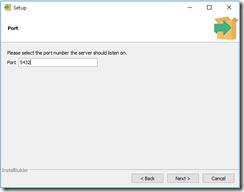










No comments:
Post a Comment