Steps
- Login to your Bugzilla
Note: You must login using Bugzilla administrator or have the “editusers” permission to add a new user account.
- Click the Administration link in the header or footer
- Click the Users link
- Click the “add a new user” link
- Enter the “Login name” which must be an email address – required
- Enter the “Real name” – required
- Enter the “Password” which must be at least 6 characters. If the complexity requirements are set (see User Authentication in Administration Parameters) then these must be met as well – required.
- Leave “Bugmail Disabled” unchecked.
- Leave “Disable text” blank.
- Click the “Add” button
- The user has now been created. Note that the user has not been notified of their new account. You will need to do this yourself.
- You are now presented with a screen that allows you to change the user’s access. In most cases you can ignore these settings as the defaults work well. For more details about Bugzilla security see: Setting up Bugzilla Security.
- Click the “back to the user list” link
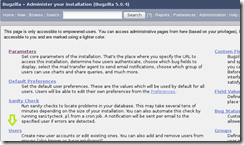






![clip_image004[1] clip_image004[1]](https://blogger.googleusercontent.com/img/b/R29vZ2xl/AVvXsEjN0lRFs1Pvt6-YHdIjRTckDN1_HCyuybJXNNKQHJTbJd9Cseo3UayHufzR-ej2gPW1oAsZyKVwTqGeJM1asMBI1rlpvpbRDi1m1AQ4QTkr49-sNErmvKVP_SL8oZYQeCEshkhCOwOV0U0/?imgmax=800)


